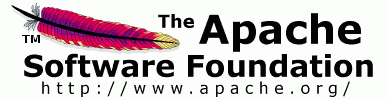

This is a simple example of a login form to illustrate how
Struts
Action Framework makes dealing with forms much less
painful than using straight HTML
and standard JSP facilities.
Consider the following page (based on the Struts
MailReader example) named
logon.jsp:
<%@ page language="java" %>
<%@ taglib uri="/WEB-INF/struts-html.tld" prefix="html" %>
<%@ taglib uri="/WEB-INF/struts-bean.tld" prefix="bean" %>
<html:html>
<head>
<title>
<bean:message key="logon.title"/>
</title>
</head>
<body bgcolor="white">
<html:errors/>
<html:form action="/logon" focus="username">
<table border="0" width="100%">
<tr>
<th class="right">
<bean:message key="prompt.username"/>
</th>
<td class="left">
<html:text property="username" size="16"/>
</td>
</tr>
<tr>
<th class="right">
<bean:message key="prompt.password"/>
</th>
<td class="left">
<html:password property="password" size="16"/>
</td>
</tr>
<tr>
<td class="right">
<html:submit>
<bean:message key="button.submit"/>
</html:submit>
</td>
<td class="right">
<html:reset>
<bean:message key="button.reset"/>
</html:reset>
</td>
</tr>
</table>
</html:form>
</body>
</html:html>
The following items illustrate the key features of form handling, based on this example:
taglib
directive tells the JSP page compiler where to
find the
tag library descriptor
for the Struts JSP tags.
In this case, we are using
bean
as the prefix that
identifies tags from the struts-bean library, and
"html" as the prefix
that identifies tags from the struts-html library.
Any desired prefix can be used.
MessageResources
object containing
all the resources for this application.
For this page to work, the following message keys must
be defined in
these resources:
Locale
object in the user's session.
This
Locale
will be used to select messages in the
appropriate language.
This makes it easy to implement giving the user an
option to switch
languages -- simply change the stored
Locale
object, and
all messages are switched automatically.
<form>
element,
based on the specified attributes.
It also associates all of the fields within this form
with a
ActionForm
bean
[org.apache.struts.action.ActionForm].
The tag looks up the
/logon
action mapping in the Struts
configuration.
The
logon
mapping tells the tag that the form bean is
stored in the session context under the key
logonForm.
The developer provides the Java implementation of the
ActionForm bean, subclassing the Struts class
ActionForm
(see
Building
Controller
components).
This bean is used to provide initial values for all of
the input
fields that have names matching the property names of
the bean.
If an appropriate bean is not found, a new one will be
created
automatically, using the Java class name specified
through the
action mapping.
name
and
type
attributes. But most often,
everything is specified in the
Struts Configuration
File.
<input>
element of type "text".
In this case, the number of character positions to
occupy on the
browser's screen has been specified as well.
When this page is executed, the current value of the
username
property of the corresponding bean (that is,
the value returned by
getUsername
).
PropertyUtils.copyProperties(actionForm, businessObject);
To transfer data from a business object to an ActionForm, you can reverse the parameters
PropertyUtils.copyProperties(businessObject, actionForm);
For more about using this technique, see the Jakarta Commons BeanUtils documentation, and the Struts MailReader example application.
Aside from BeanUtils, there are other tools available that make it easier to use business objects and ActionForms together. For more about POJO ActionForms, see the FormDef extension and the Struts Live toolkit.
Handling multipart forms is also easy. Obviously when you create a multipart form you're creating a form that has at least one input of type "file". The first step to creating a multipart form is to utilize the struts-html taglib to create the presentation page:
<%@page language="java">
<%@taglib
uri="/WEB-INF/struts-html.tld"
prefix="html">
<html:form action="uploadAction.do" enctype="multipart/form-data">
Please Input Text: <html:text property="myText">
Please Input The File You Wish to Upload: <html:file property="myFile">
<html:submit />
</html:form>
The next step is to create your ActionForm bean:
import javax.servlet.http.HttpServletRequest;
import javax.servlet.http.HttpServletResponse;
import org.apache.struts.action.ActionForm;
import org.apache.struts.action.ActionMapping;
import org.apache.struts.upload.FormFile;
public class UploadForm extends ActionForm {
protected String myText;
protected FormFile myFile;
public void setMyText(String text) {
myText = text;
}
public String getMyText() {
return myText;
}
public void setMyFile(FormFile file) {
myFile = file;
}
public FormFile getMyFile() {
return myFile;
}
}
Look at the Javadocs for
FormFile
to see the methods it exposes to manipulate files in
file uploading.
Also look at the Javadocs for
ActionServlet
and
ActionMapping
for the various parameters you can specify to change
how files are uploaded.
Basically in your
execute
method in your action class you
would call
((UploadForm) form).getMyFile()
to retrieve the
FormFile and do what you want with it.